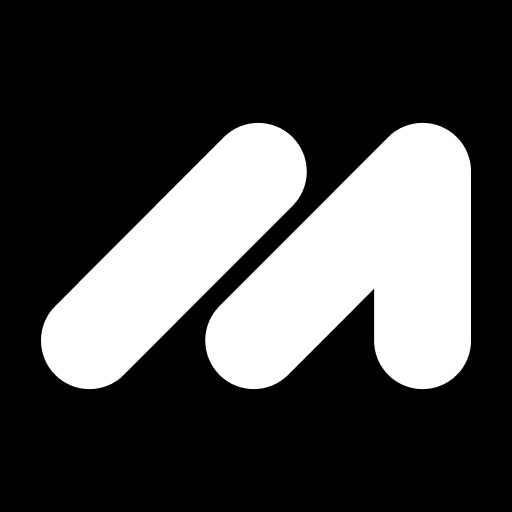Uninstall Instructions
How to uninstall IPCMaster products?
The instructions below will help you manually remove IPCMaster products.
Windows 11:
- Open Start menu.
- Click All apps.
- Locate the product that you wish to uninstall.
- Right-click on it to choose Uninstall from the context menu.
- Follow the on-screen instructions to remove the product from your computer.
Windows 10:
- Click the Start icon on your taskbar.
- Click Settings.
- Click Apps on the Settings window.
- Locate the product you wish to uninstall and click it.
- Click the Uninstall button.
- Follow the on-screen instructions to remove the product from your computer.
Windows 8.1 & 8:
- Click the Start icon on your taskbar.
- Click Control Panel.
- Click Programs & Features.
- Locate the product you wish to uninstall and click its Uninstall button.
- Click Yes when prompted to uninstall the program.
- Follow the on-screen instructions to remove the product from your computer.
Windows 7 and Windows Vista:
- Click the Start icon on your taskbar.
- Click Control Panel.
- Click Programs (Windows 7) or Programs and Features (Windows Vista).
- Click Uninstall a program.
- Locate the program you want to uninstall and then click the Uninstall button.
- Follow the on-screen instructions to remove the program from your computer.
Windows XP:
- Click the Start icon on your taskbar.
- Click Settings.
- Click Control Panel.
- Click Add or Remove Programs.
- Locate the product you wish to uninstall and click Change/Uninstall.
- Follow the on-screen instructions to remove the program from your computer.